Collaborating with Users
To collaborate with other users, follow these steps:
- Go to Application Menu > Data Catalog > Mapping Manager.
- In Workspace Mappings, click the desired map.
- Expand the Additional Mapping Information page.
- Use
 to scroll right and click the Collaboration Center tab.
to scroll right and click the Collaboration Center tab. - Click
 to add a topic.
to add a topic. - Enter Topic Name and Description.
- Click
 .
. - Click
 .
. - Use the following options:
- View Topic Details
- Use this option to view the topic details.
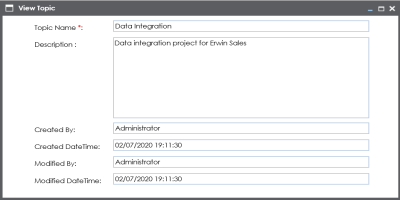
- Edit Topic Details
- Use this option to edit the topic details.
- Assign Users
- Use this option to assign users to the topic.
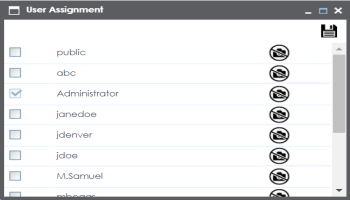
- Select check boxes to assign users to the topic and then click
 .
. - The assigned users can chat and collaborate with each other.
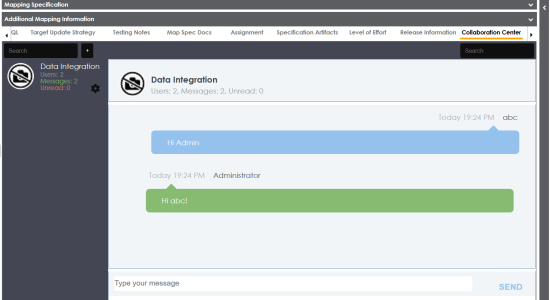
- Save Conversation as Text
- Use this option to download the conversation in a .txt file.
- Send Topic as Email
- Use this option to send topic as an email to the assigned users.
- Delete Topic
- Use this option to delete the topic. The topic is deleted for all the assigned users.
- Note: Any assigned user can delete the topic.
- Restore or Purge Topic
- The deleted topic can be restored or deleted permanently (Purge). Click Restore or Purge Topic.
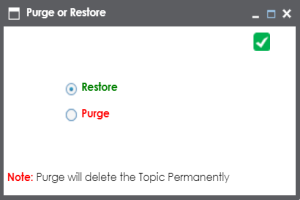
- To restore the topic, select the Restore radio button and click
 .
.- To delete the topic permanently, select the Purge radio button and click
 .
.
The Mapping Specification tab displays the mapping data grid. At the bottom of the middle pane, you can locate Additional Mapping Information page.
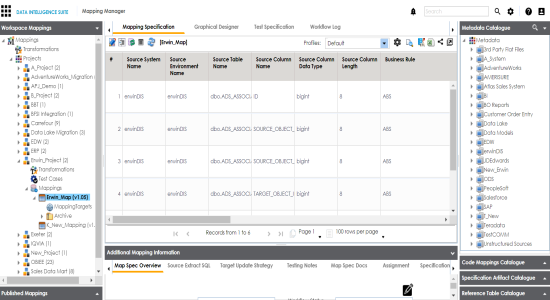
The Map Spec Overview tab appears.
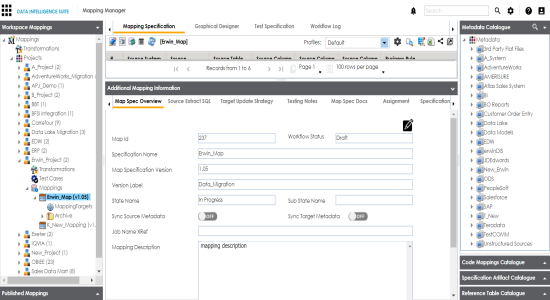
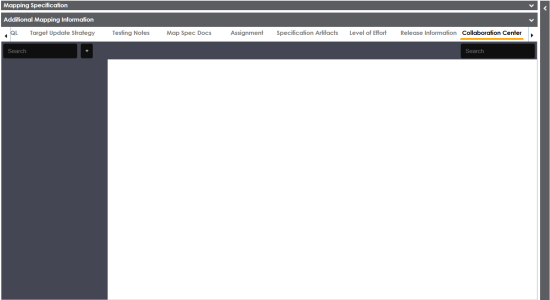
The Add Topic page appears.
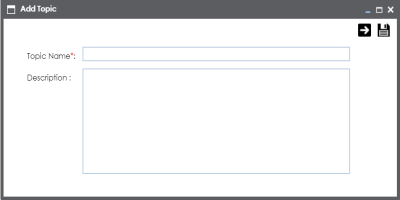
The new topic is created and saved under the Collaboration Center tab.
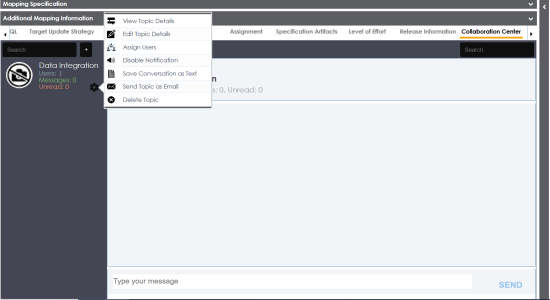
|
Copyright © 2020 erwin, Inc.
All rights reserved.
|
|